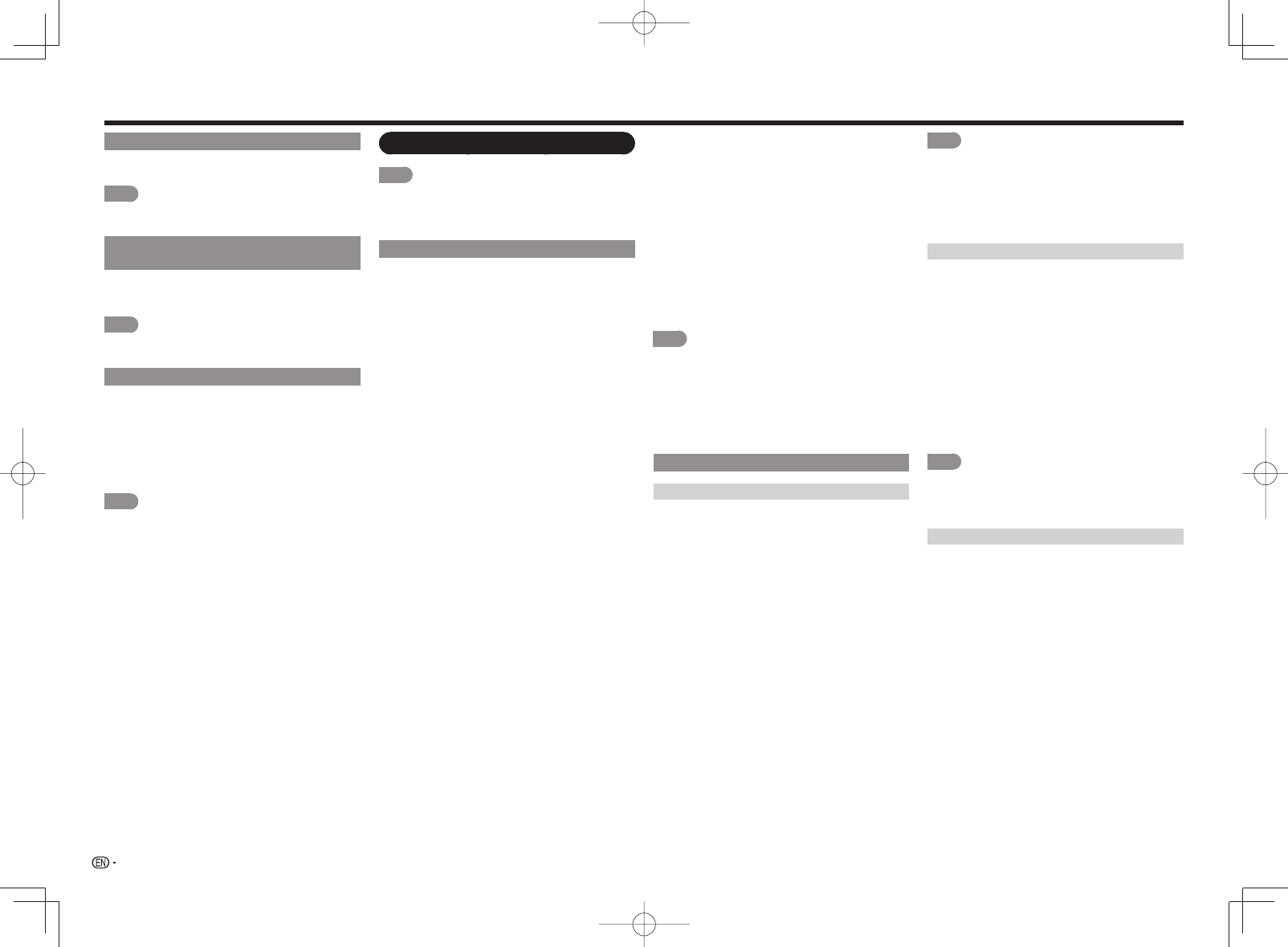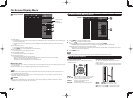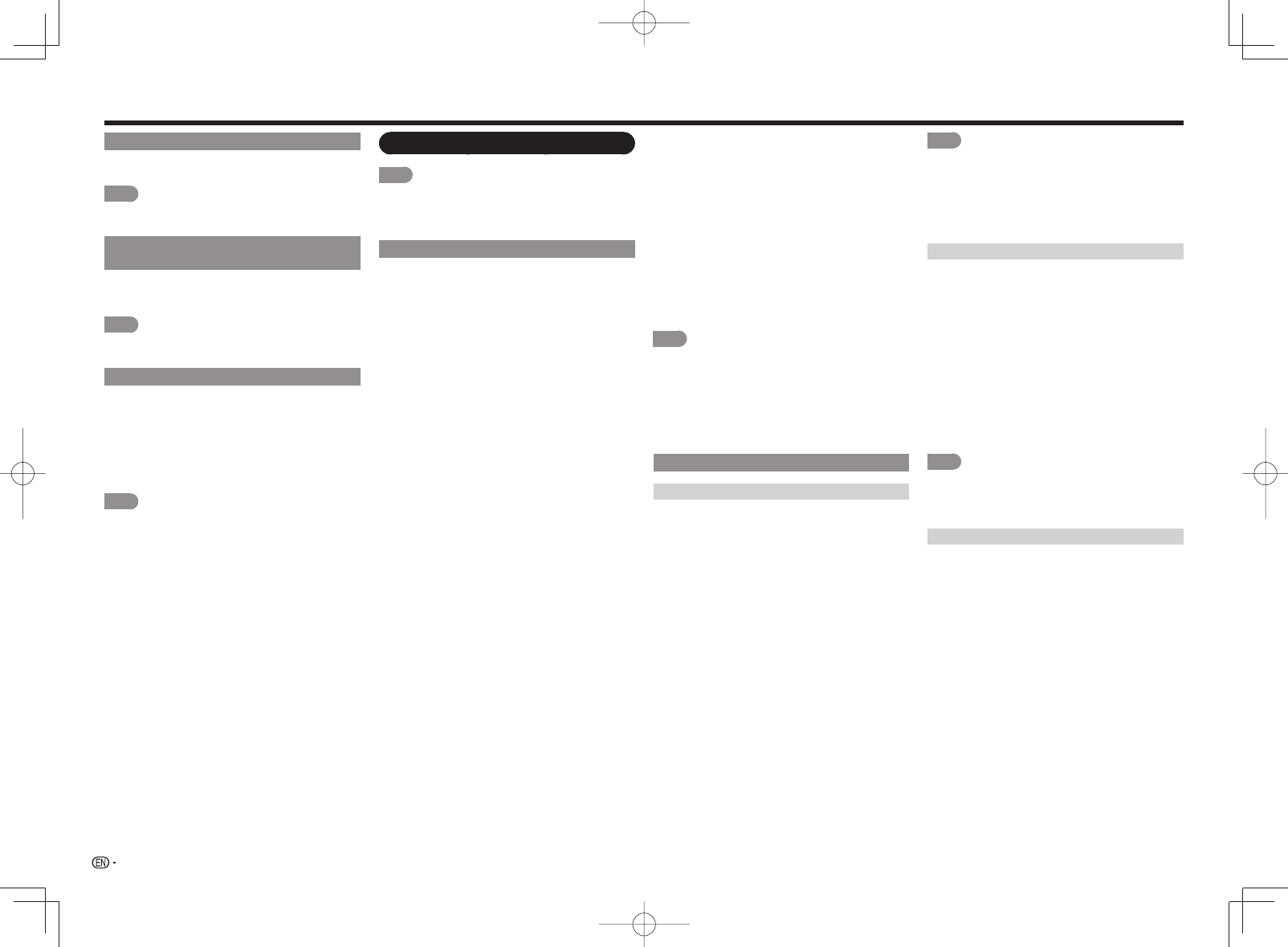
28
Boot Picture
With this function activated, the SHARP logo will be
displayed when you turn on the TV.
NOTE
• This function is not available when the TV is set to
"Quick Start Mode".
Response Tone
(For the LE857U, LE757U, LE755U and C7500U models)
With this item set to "On", the TV will give off
operation sound when you use the SmartCentral
function.
NOTE
• If an external speaker is used, the operation sound will
not be heard.
Demo Mode
You can select the image from several types of demo
mode.
If you have selected "Auto Play", you need to select
the desired playback type(s), and then set the
playback time.
Continuous: Plays demos continuously.
10 min.: Plays demos every 10 minutes.
20 min.: Plays demos every 20 minutes.
NOTE
• What kinds of setting item are available depends on
the model of your TV.
• This function will be canceled when you press EXIT on
the remote control unit.
• "Demo Mode" may not be selected depending on input
signal type or application status.
• "Demo Mode" may be automatically canceled
depending on input signal type.
Initial Setup
NOTE
• For operating the on-screen display menu, see page 22.
• When you select "EZ Setup", "CH Setup", "Parental
CTRL" or "Reset", you can enter the 4-digit secret
number here. See page 29 for setting a secret number.
EZ Setup
You can run EZ Setup again, even after setting up
the preset channels.
Language: Select from among 3 languages (English,
French and Spanish).
Location & Time: Make settings for the country,
area and time zone where you use the TV.
Select your country: Select either "United
States", "Canada" or "Mexico".
Select your time zone: Select your time zone.
The available settings differ depending on the
selected country.
Select DST (Daylight Savings Time): Select
"Auto", "Manual" or "Off".
TV Location: Select "Home" or "Store" for the
location where you plan to install the TV. This
product qualifi es for ENERGY STAR*
1
in Home
mode default setting.
Home: "Power Saving" is set to "Advanced", and
AV MODE is set to "STANDARD (ENERGY
STAR)"*
1
.
Store: "Power Saving" is set to "Off" and AV
MODE is set to "DYNAMIC (Fixed)". Picture
Reset and Feature Demo can be set.
Picture Reset: AV MODE will be set to
"DYNAMIC (Fixed)" regardless of whether
Picture Reset is "On" or "Off". If you select
"On", AV MODE will be reset to "DYNAMIC
(Fixed)" if there is no operation for 30
minutes. When "Off" is selected, AV MODE
will be set to "DYNAMIC (Fixed)".
Feature Demo: When "On" is selected, after
all the settings are completed, the Feature
Demo screen is displayed if there is no
operation for several minutes.
• ENERGY STAR qualifi cation is based on AV
MODE "STANDARD (ENERGY STAR)".*
1
Antenna & Cable/STB: Select the type of
connection you will use to watch TV.
Air/Cable: Make sure what kind of connection
is made with your TV when selecting "Air" or
"Cable".
CH Search: Channel auto search makes the TV look
for all channels viewable in the set area.
• If "Cable" is selected for Antenna setting,
scrambled channels are removed after the
Channel search has been completed.
Network: When you connect to the Internet on the
TV, confi rm the connection method and make
adjustments.
• Wireless LAN connection is possible only when
the WPS (push button) method is used. If any
other method is used, make settings by Initial
Setup > Internet Setup > Network Setup. (See
pages 46 to 47.)
Completed: The settings confi rmation screen is
displayed. Confi rm the information displayed on
the screen.
NOTE
• *1: Except for LC-90LE657U
• See Initial Installation on pages 16 to 17 for setting
each item.
• If no channel is found, confi rm the type of connection
made with your TV and try "EZ Setup" again.
• If you select "Analog Search Start" and initiate the
channel search, the CH Memory for Cable Digital will
be deleted.
Broadcasting Setup
CH Setup
If Initial Installation does not memorize all the
channels in your region, follow the instructions below
to manually memorize the channels.
Air/Cable: Make sure what kind of connection
is made with your TV when selecting "Air" or
"Cable".
CH Search: Channel auto search makes the TV look
for all channels viewable in the set area.
CH Memory: You can select the channels to skip in
each ANALOG (Air), ANALOG (Cable), DIGITAL
(Air) and DIGITAL (Cable).
On: Skips channels. (Channel selection disabled
using CH
U
/
V
.)
Off: Does not skip channels. (Channel selection
enabled using CH
U
/
V
.)
Remove Scrambled CH: This function makes the
TV look for and then delete digital cable channels
that are scrambled and so unavailable in the
set area. The process may take more than 20
minutes.
Yes: Starts to remove scrambled channels.
No: This function does not work.
NOTE
• See Initial Installation on pages 16 to 17 for setting
each item.
• If no channel is found, confi rm the type of connection
made with your TV and try channel search again.
• If you select "Analog Search Start" and initiate the
channel search, the CH Memory for Cable Digital will
be deleted.
Favorite CH (Favorite Channel Setting)
This function allows you to program 4 favorite
channels, in 4 different categories. By setting the
favorite channels in advance, you can select your
favorite channels easily.
To register your favorite channel:
Select "Register" and then press ENTER. Press
a
/
b
/
c
/
d
to select the position in the category, and
then press ENTER to register.
To delete your favorite channel:
Select "1 Data Clear" and then press ENTER.
Press
a
/
b
/
c
/
d
to select the channel you want
to delete, and then press ENTER. Select "Yes" and
then press ENTER.
To delete all the favorite channels, select "All Data
Clear".
NOTE
• Before setting the channel, select the channel you
want to register as a favorite channel.
• You can display the "Favorite CH" screen by pressing
FAVORITE CH on the remote control.
Antenna Setup-DIGITAL
In order to receive digital air broadcasts, you need
a digital broadcast antenna. You can confi rm the
antenna confi guration through the "Antenna Setup-
DIGITAL" screen. If necessary, adjust the direction of
the antenna to obtain the maximum signal strength.
Signal Strength: The signal strength of DIGITAL
channel is displayed. The signal information is
based on the current channel.
Channel Strength: Input the 2-digit channel number
to check the signal strength of the selected
channel. Make sure the signal is strong enough
for each channel.
• This function is available for DIGITAL (Air) only.
On-Screen Display Menu