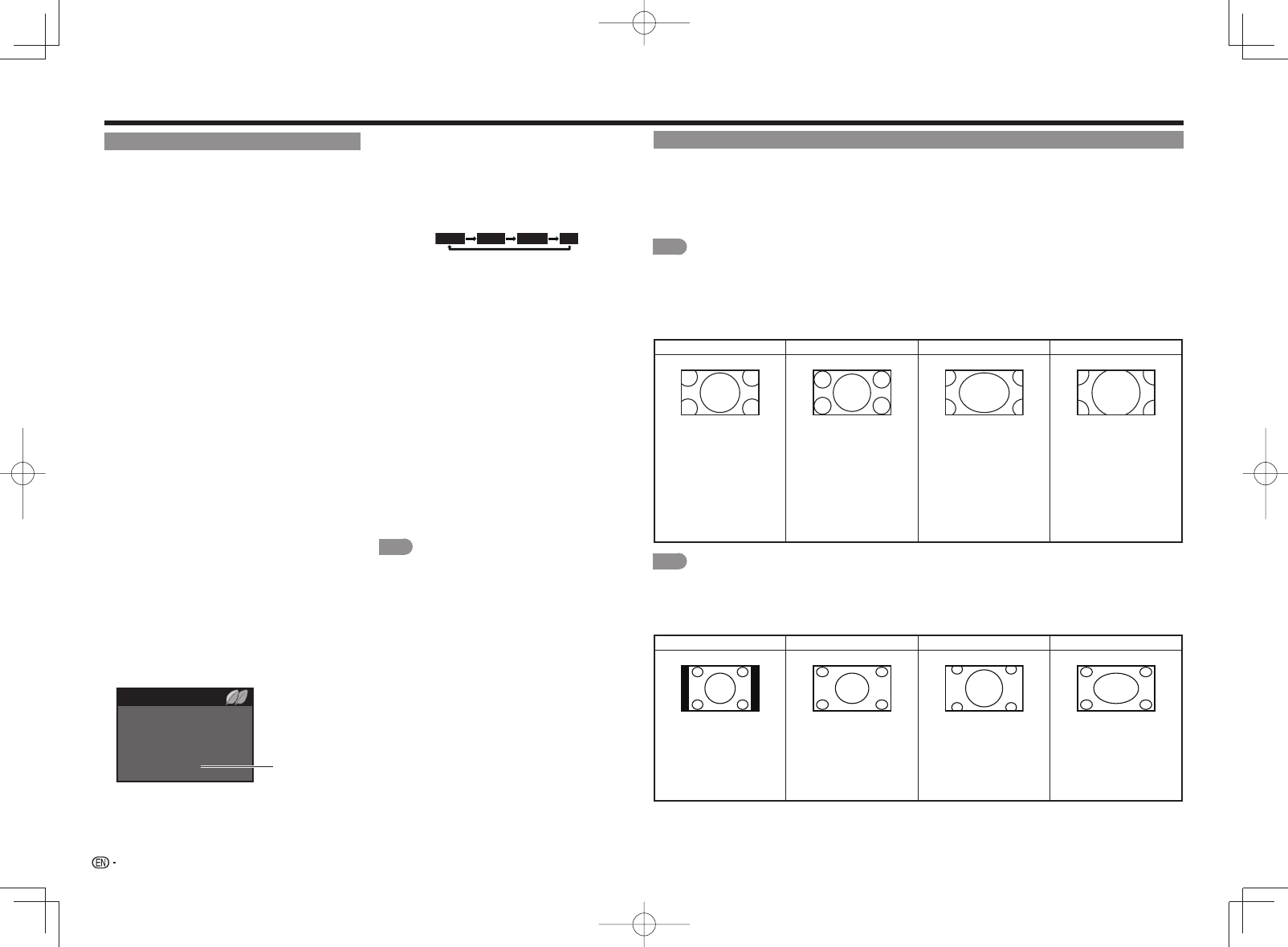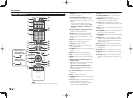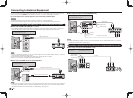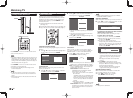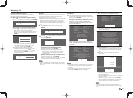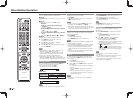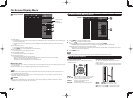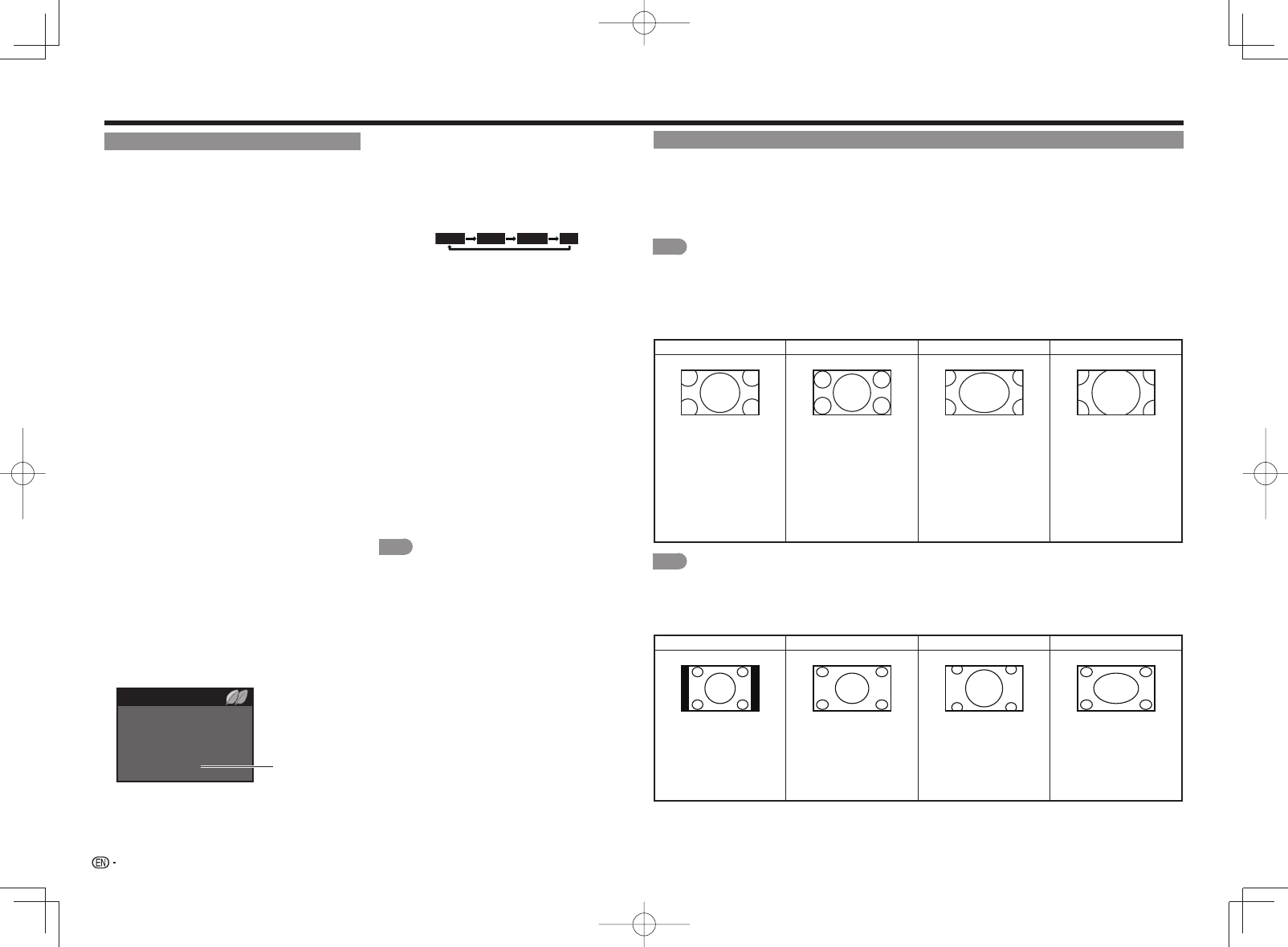
20
VIEW MODE
You can select the screen size.
1
Press VIEW MODE.
• The View Mode menu displays.
• The menu lists the View Mode options selectable for the type of video signal currently being received.
2
Press VIEW MODE or
a
/
b
while the View Mode menu is displayed to select a desired item on the menu.
• You can sequentially select a View Mode that has its own aspect ratio.
NOTE
• You can have the same settings by choosing "View Mode" on the menu items. (See page 26.)
• Each time you press VIEW MODE when a browser screen is shown, the display pattern toggles between a website-
only screen and a TV+Web screen.
• You may not be able to change the View Mode while in 3D mode. (For the LE857U, LE757U, LE755U, LE657U and
LE655U models)
■
For HD programs
Stretch Dot by Dot (Full Screen) S.Stretch (Smart stretch) Zoom
Suitable for viewing wide-
screen 1.78:1 aspect ratio
program, stretch mode
will still show very thin
black bands at the top and
bottom of the screen.
Dot by Dot (1080i/
p only): Detects the
resolution of the signal and
displays an image with the
same number of pixels on
the screen.
Full Screen (720p
only): You can select
"Full Screen" only when
receiving a 720p signal.
Suitable for stretching 4:3
programs to fi ll the screen.
Suitable for viewing wide-
screen 2.35:1 aspect-ratio
programs in full screen.
NOTE
• When using Dot by Dot or Full Screen, it is possible to see noise or bars around different outer portions of the
screen. Please change view mode to correct this.
■
For 4:3 programs
Example: Screen size images
Side Bar S.Stretch (Smart stretch) Zoom Stretch
Suitable for viewing
conventional 4:3 programs
in their normal format.
Suitable for stretching 4:3
programs to fi ll the screen.
Suitable for viewing wide-
screen 2.35:1 anamorphic
DVDs in full screen.
This mode is useful for
1.78:1 DVDs. When
viewing 1.85:1 DVDs,
stretch mode will still show
very thin black bands at
the top and bottom of the
screen.
Direct Button Operation
Closed Captions and Digital Closed Captions
Your TV is equipped with an internal Closed Caption
decoder. It allows you to view conversations,
narration and sound effects as subtitles on your
TV. Closed Captions are available on some TV
programs and on some VHS home video tapes at
the discretion of the program provider.
Digital Closed Caption service is a new caption
service available only on digital TV programs
(also at the discretion of the service provider). It
is a more fl exible system than the original Closed
Caption system, because it allows for a variety
of caption sizes and font styles. When the Digital
Closed Caption service is in use, it will be indicated
by the appearance of a 3-letter abbreviation that
also indicates the language of the Digital Closed
Captions: ENG (English), SPA (Spanish), FRA (French)
or other language codes.
Not all programs and VHS videotapes offer closed
captions. Please look for the "
1
" symbol to ensure
that captions will be shown.
In the Closed Caption system, there can be more
than one caption service provided. Each is identifi ed
by its own number. The "CC1" and "CC2" services
display subtitles of TV programs superimposed over
the program’s picture.
In the Closed Caption system, the "Text1" or "Text2"
services display text that is unrelated to the program
being viewed (e.g., weather or news). These services
are also superimposed over the program currently
being viewed.
1
Press CC.
• This will present the Closed Caption information
display.
2
Press CC while the Closed Caption information
is still on the screen.
• Press repeatedly until you select the desired
closed caption service.
Closed Caption
information
22.1
Air
DIGITAL
Audio : STEREO
:
CC 1/2 CC1:
Video 480p (4:3)
Ratings : NONE
: NONE
• Depending on the number of caption services in the
signal being received, you will see information such as
1/2 or 1/4 displayed.
1/2 means "the fi rst of two services".
Example:
If a program has three services (Digital CC(ENG), CC1
and Text1), the closed caption display will toggle in this
sequence:
1/3 ENG 2/3 CC1 3/3 Text1 Off
• The CC button keeps a record of the last service
selected in its memory.
If the last closed caption mode (e.g. 1/3 ENG) you
selected is not available for the next program, or on
another channel, the closed caption service that is
available is automatically selected, and this service
appears in parentheses, e.g. "1/3(CC1)".
Closed Caption services that appear in parentheses will
not be stored in the CC button’s memory as your last
selected service. Only services that you have selected
with the CC button are stored.
Examples:
In a case where there are two closed caption
services provided (for instance, Digital CC(ENG)
and CC1), and Digital CC(ENG) is displayed as your
current selection, if Digital CC(ENG) is not broadcast
for the next program, the other closed caption
service, CC1, will be displayed in parentheses.
A closed caption service appears in parentheses
because the service you selected is not available
and a different service is displayed on your screen.
"1/1(CC1)" is displayed instead of "1/2/ENG".
NOTE
• When "Power Saving" is set to "Standard" or
"Advanced", the Power Saving leaf icon appears on
the channel information window. See page 26 for
details of Power Saving settings.
• See page 27 for detailed closed caption settings.
• When the program contains no closed caption, "--"
displays in the closed caption information.
• If the language code, e.g. "ENG", is not found on
Digital TV programs, "--" will be shown.
• Four kinds of closed caption service (CC1, CC2, Text1,
Text2) are potentially available, but a broadcast may
contain none or only some of these services at the
discretion of the program provider.
• When a web page is displayed, Closed Captions are
not available.
• You can have the same settings by choosing "Change
CC" on the menu items. (See page 26.)